By offering customizable language settings for notifications, the Wishlist Guru App allows you to tailor the notifications to provide an overall user experience on the product page. To customize the text of the notification follow the steps given below:
On the Quick Access Link section find the settings that say “Language setting/Multiple language support“ and then click on the Configure button.
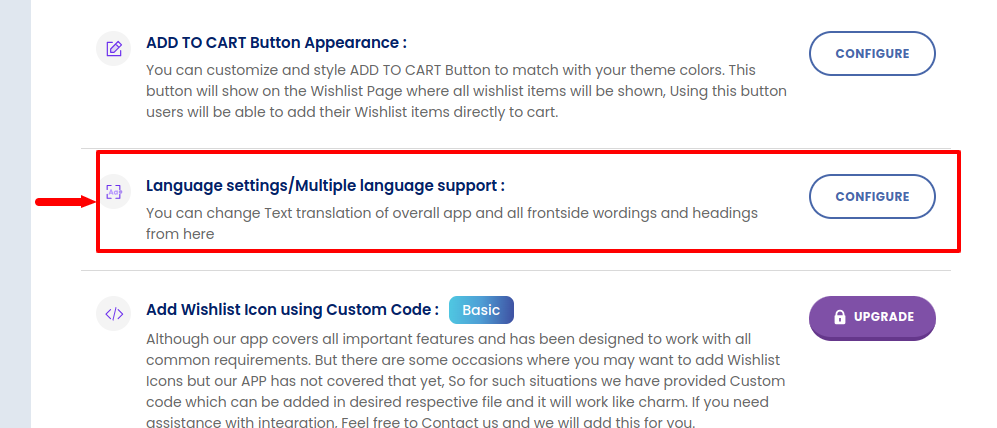
You’ll be directed to the Language setting for the Product page as shown in the image below:
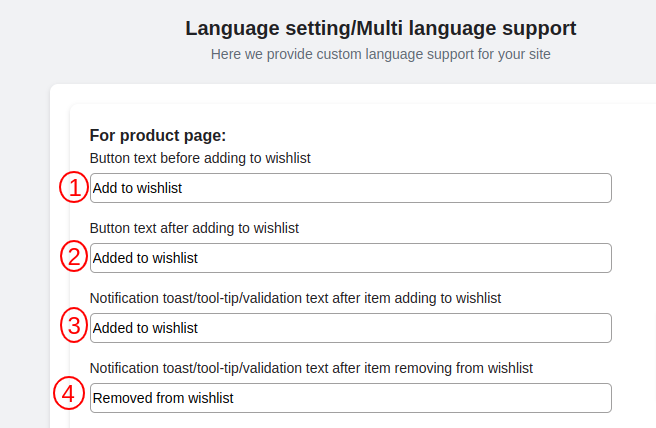
Within this section, you will be able to edit the language of the text. For more details, you can click on the link below:




