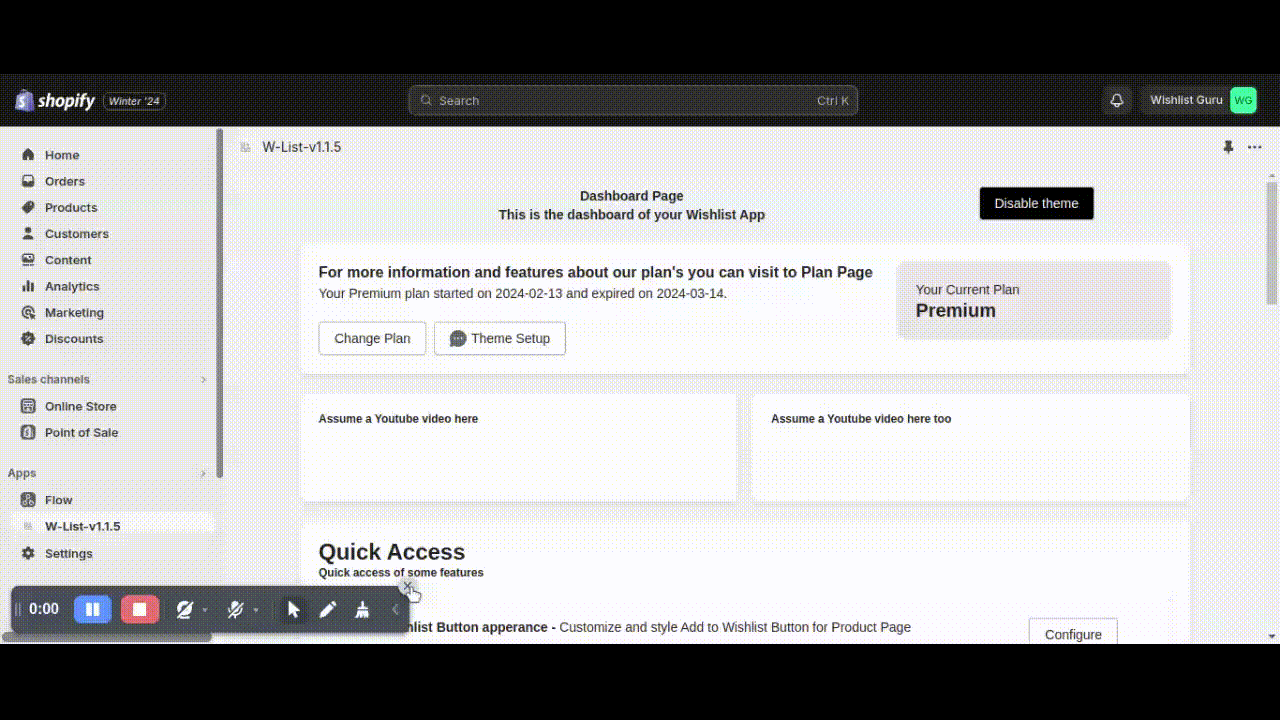With just a few simple steps, you can effortlessly relocate the ‘Add to Wishlist’ button to perfectly complement your layout. Follow the given below instructions to place the button at the desired location of your choice:
Step 01: Navigate to your online store and click on ‘Customize’ followed by ‘Sections’.
Step 02: Choose the template in which you want to change the position, then locate the ‘wishlist button’ block.
Step 03: Now, the fun part! Simply drag the block to your desired spot on the page, ensuring it seamlessly integrates with your design aesthetic.
Watch the video below for a visual walkthrough and start creating a product page that truly reflects your style and enhances user experience.