For enabling the Wishlist Guru feature through site menu please follow these steps below :
Go to the Dashboard page and in the Installation steps section find the settings that say “Wishlist icon location” and then click on the Configure button after that you will be taken to the page where all the settings related to the wishlist icon location are located.
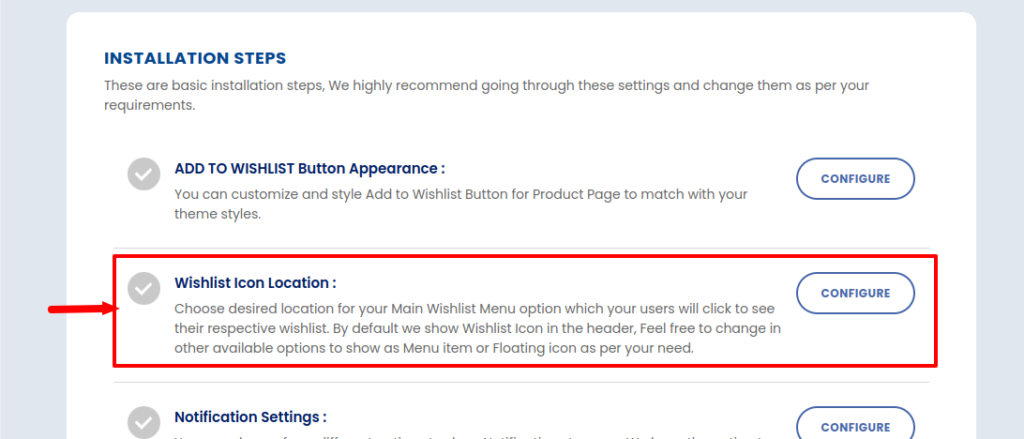
You will be directed to the desired section of the General Settings page. Within this section select the one marked “As a menu item”. This ensures that the Wishlist will be displayed as a menu item.
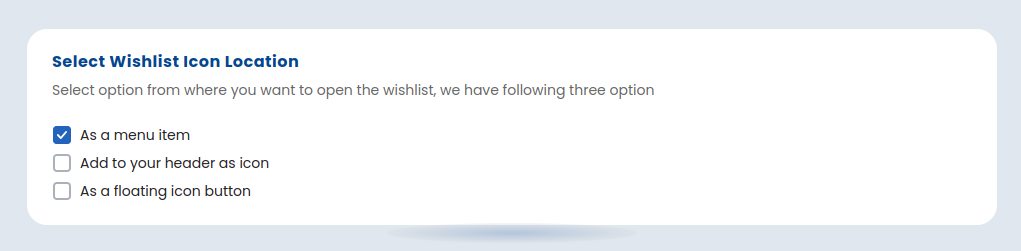
Save settings after configuring the Wishlist display options by clicking on the “Save” button (located in the top right corner) to apply the changes. Your Wishlist will now be accessible from the site menu.
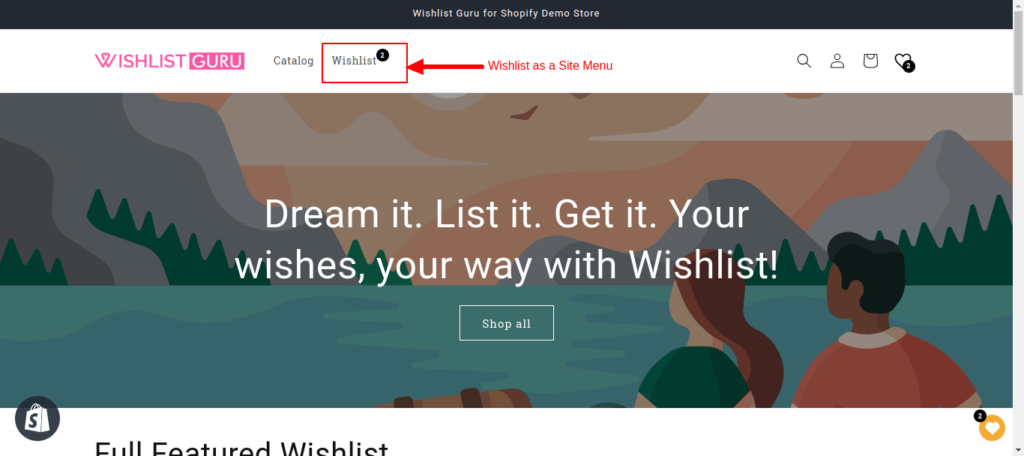
You can add a wishlist icon or text anywhere on your site to open a Modal, Page, or Drawer #
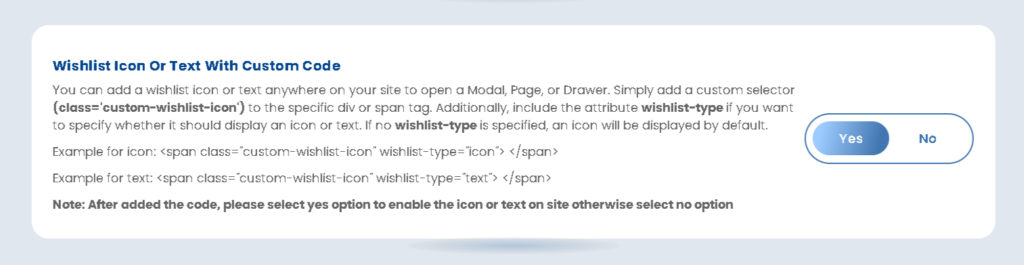
Example for icon: <span class="custom-wishlist-icon" wishlist-type="icon"> </span>
Example for text: <span class="custom-wishlist-icon" wishlist-type="text"> </span>



