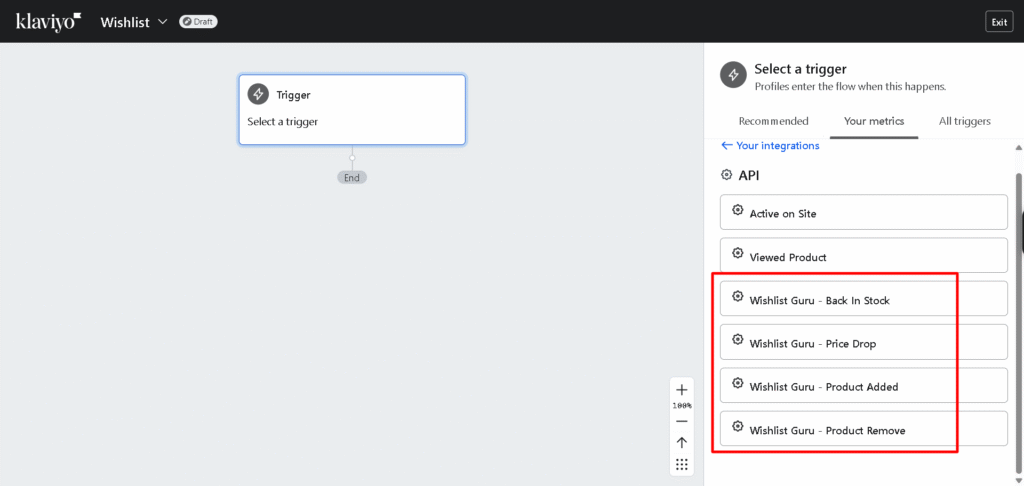Track Wishlist Activity and Boost Engagement #
Personalisation is very important in e-commerce for getting people to buy things and keep coming back. The Klaviyo and Wishlist Guru integration lets customers make wishlists, which can help you get more out of your email marketing. Keep an eye on new items, restocks, and price drops to get ideas that can make your marketing campaigns better and help you connect with customers more!
Benefits of Integrating Klaviyo with Wishlist Guru #
- Personalised Email Campaigns
You can set up Klaviyo to send automated emails when a customer adds a product to their wishlist. These emails can remind the customer about the item they want, suggest other products that are similar, or let them know when the item goes on sale. - Targeting based on behaviour
You can divide your customers into groups based on what they add to their wishlists with Klaviyo. For instance, you could make groups of customers who have put a certain item on their wishlist but haven’t bought it yet. This would let you send targeted emails that encourage them to buy it. - Keep Customers Coming Back
Activity on wishlists is a good sign that customers are interested. You can use this information to get customers who were interested in your products but didn’t buy them to buy them again. You could, for instance, send personalized - Changing Product Suggestions
With Klaviyo’s powerful personalization features, you can send customers personalized product recommendations based on the items they have added to their wishlists. This makes it easier for you to sell more things. - Increased Conversions
Sending customers timely, relevant emails based on what they have on their wish list will make it more likely that they will buy something after browsing. The more relevant the message, the more likely it is to lead to a sale.
How to Set Up the Klaviyo Integration with Wishlist Guru #
Creating a Private API Key in Klaviyo for Wishlist Guru
- Log in to Klaviyo:
- In Klaviyo, select your profile from the bottom left-hand corner of the page.
- Navigate to API Keys:
- Click on Settings → Account → API Keys.
- Click on Settings → Account → API Keys.
- Create a New Private API Key: Learn from here
- Click Create Private API Key.
- Name your new API key to differentiate it from other keys.
- Select Full Access Key and then click Create.
- Copy API Keys:
- Take note of your Public API Key and Private API Key.
- You must choose the Single Opt-in option in your Klaviyo. So the user adds as a subscriber in the list.
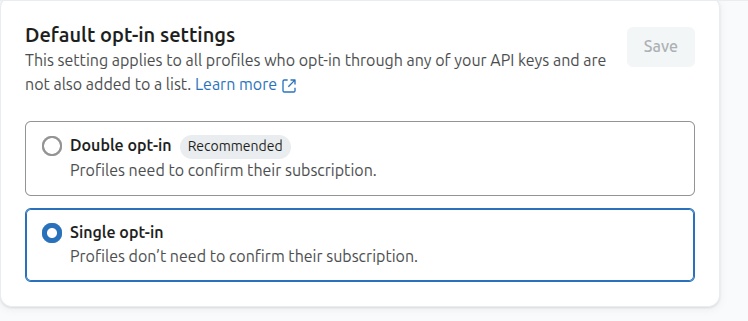
- Integrate with Wishlist Guru:
- In your Shopify admin, go to the Wishlist Guru app.
- Click General Settings, then select Klaviyo integration.
- Enter API Keys in Wishlist Guru:
- Paste your Public API Key into the first field.
- Paste your Private API Key into the second field.
- Click Save.
This completes the Klaviyo API integration for Wishlist Guru.
To set up a Klaviyo flow for Wishlist Guru, follow these steps : #
1. Create a New Flow: You will learn from here #
- Navigate to Flows → Create Flow.
2. Choose Flow Type #
- Select Build Your Own to create a custom flow.
3. Name Your Flow #
- Name your flow as per your wish (e.g., “Wishlist Guru – Product Added”).
4. Select Trigger #
- Select Trigger
- Choose your Metrics and then select API.
- Select the API event that you want to set up for the flow. (It fetches all users who add a product to their wishlist)
- Our app automatically creates a Wishlist user list in Klaviyo. You can use this to send offers or personalised emails to all Wishlist users.
Pro Tip: If you are not seeing Wishlist Guru – Product Added in your “your metrics” section this is because klaviyo will not display flow triggers until they have received at least one event. Do this by triggering the event yourself. Try logging in to your store again and add one product to your wishlist to record this event on Klaviyo . Then you can check that in “your metrics” section that event will be displayed or added after that.
5. Add an Email Step to the Flow #
- Under Actions, click and drag Email beneath the flow trigger.
6. Select the Email Template #
- Once the Email action has been added to the flow, click on the email step to configure it.
- Make sure you choose this setting so the customer receives the email again if they add a new item to the wishlist.
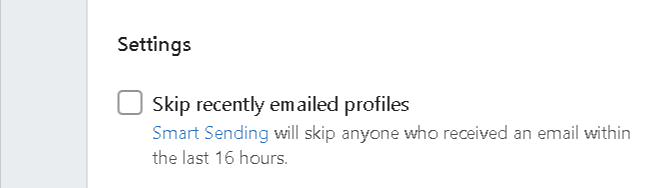
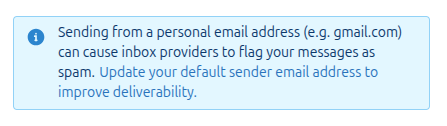
Configuring Email Template #
Klaviyo offers a range of dynamic product data that you can include in your emails and SMS. This product data can be pulled from your store using the catalogue lookup. Each product event includes a ProductId attribute you can use to look up more product data.
Create a static table block for single-product events: Learn from here #
In the table below, we’ll explore the template tags you can use and how each piece of product information is referenced.
| Template Tag | Name | Description |
| {{event.currentWishlist.productId|default:” }} | Product Id | Inserts the product’s unique ID |
| {{event.currentWishlist.variantId|default:” }} | Variant Id | Displays the variant ID, which could be used for a product’s size or colour variation. |
| {{event.currentWishlist.title|default:” }} | Title | Displays the product name |
| {{event.currentWishlist.storeName|default:” }} | Store Name | Displays the store’s name |
| {{event.currentWishlist.handle|default:” }} | Product Handle | Provides a dynamic link to the product page using the product handle |
| {{event.currentWishlist.price|default:” }} | Product Price | Provide a dynamic image |
| {{event.currentWishlist.productImage|default:” }} | Product Image | Displays the product image dynamically by referencing the image URL associated with the product handle. |
| {{ event.allWishlist | default:” }} | Displays the entire wishlist with all items dynamically |
Video Tutorial for Setup: #
Add a dynamic table to your flow email: Learn from here #
- Edit the template
- Drag a table block into your email.
- Click Styles > Dynamic to convert the table into a dynamic block. You’ll see 2 fields appear: Row Collection and Row alias.
- Enter the event as shown in the screenshot below
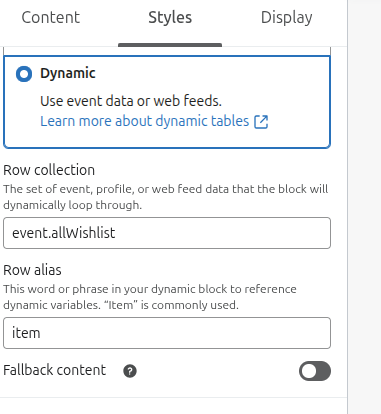
- Click back to the Content tab to adjust your column types.
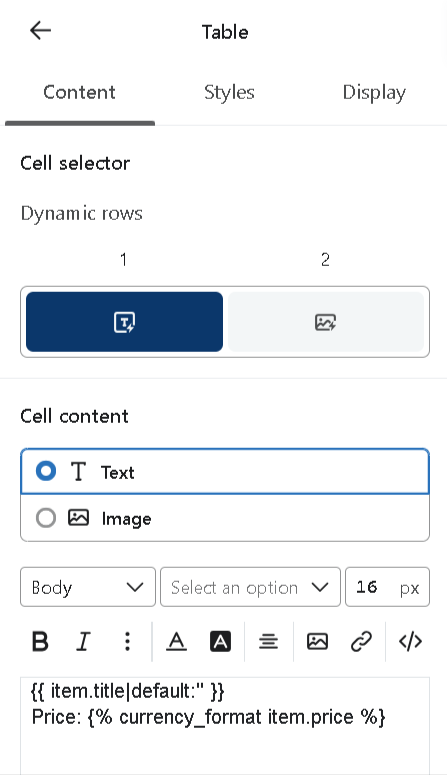
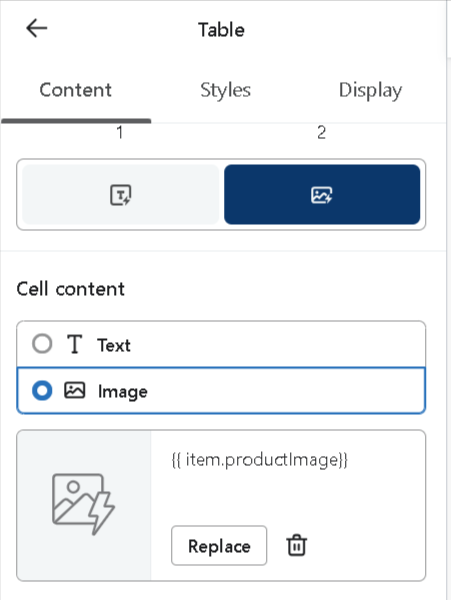
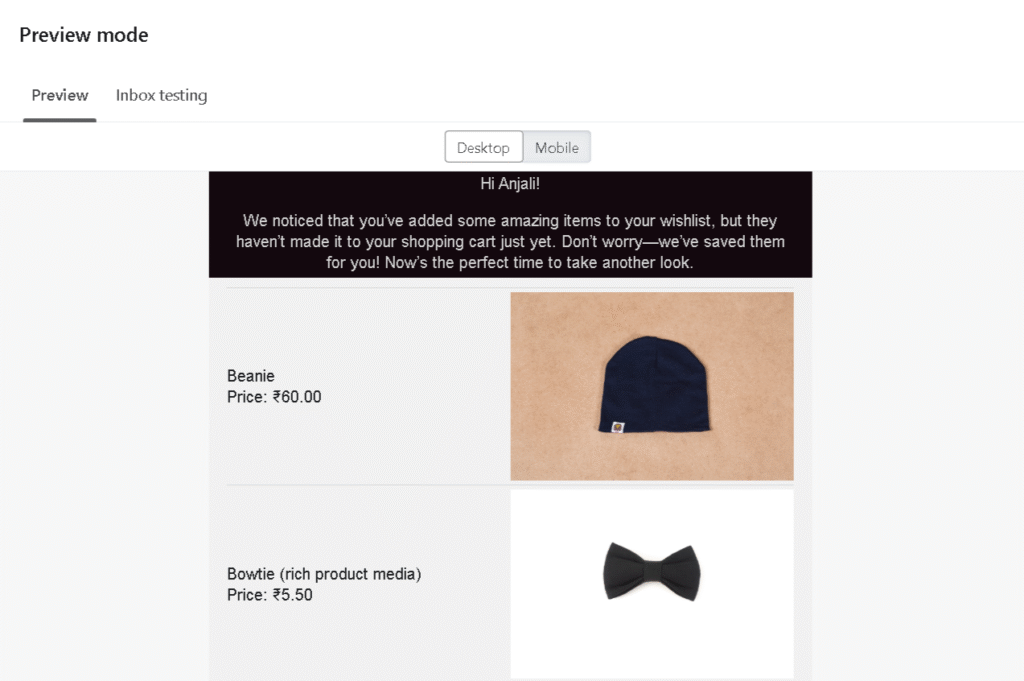
To repeat this content (optional) #
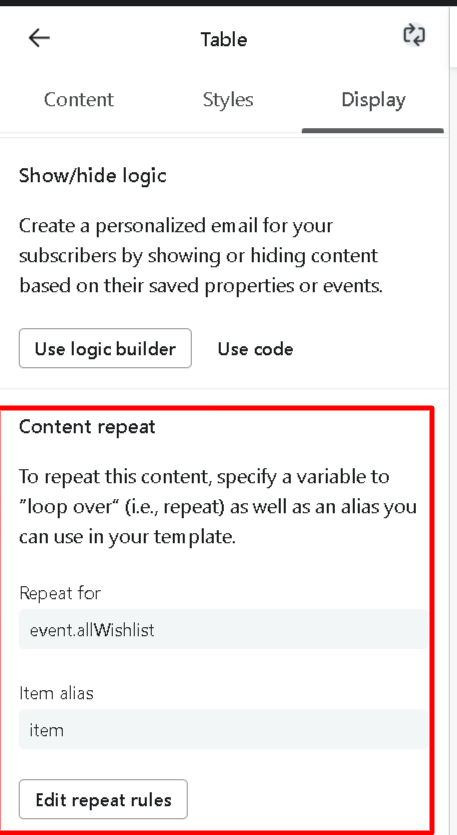
Key Considerations: #
Dynamic Personalisation: Dynamic tags such as these allow you to personalize your communications and make every email or SMS more relevant to the individual recipient. This leads to better customer experience and greater engagement.
Default Value: The |default:” filter protects against potential failures if a value is missing or unavailable by returning an empty string. This can be very helpful if some product attributes might not always be available.
Conclusion #
The integration of Klaviyo with the Wishlist Guru app exposes eCommerce store owners to new ways of interacting with customers in a timelier, more relevant, and more personal manner. By monitoring when customers add items to their wishlists, you can develop more efficient marketing campaigns that convert interest into sales. By triggering personalized emails, boosting conversions, and re-engaging customers, this integration is essential for stores that are looking to maximize their marketing campaigns and increase their revenue.
Ready to get started? Install Wishlist Guru and integrate with Klaviyo today and unlock the power of your customer data!