We understand Store owners want to test app on their Duplicate or Testing theme first before publishing it to live store, You can easily do this by following steps:
How to disable Wishlist on your live theme #
To disable the app on your theme go to the Online store > Click on Customize (current live theme).
Now click on the “App Embeds” and then toggle the Wishlist button to “off” and then press the Save button (located in the top right corner). Congratulations! your app has been successfully disabled on your desired theme.
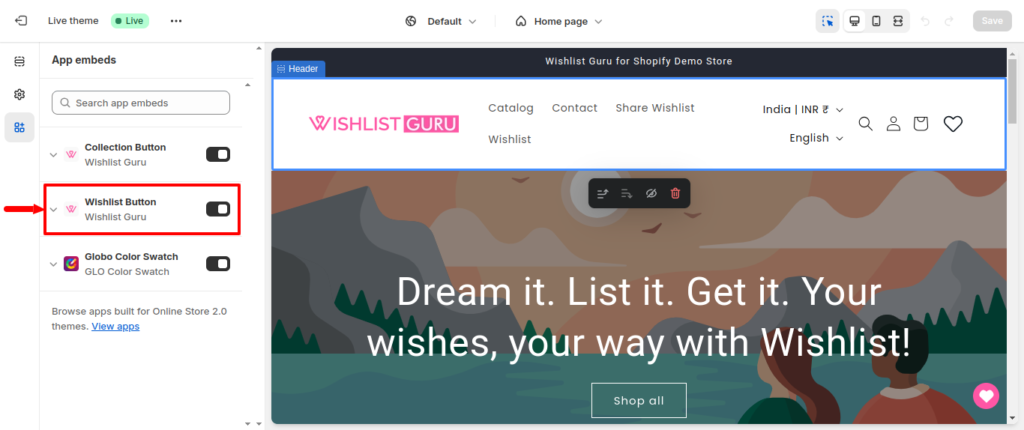
Installing Wishlist Guru on the copy of your live theme (Duplicate Theme) #
Step 01: Install Wishlist Guru on your Store.
Step 02: If you have Enabled app on your live theme then you can Disable the app on your live theme to make sure while you are testing things out it doesn’t show results to your live audience.
Step 03: Safeguard your main theme by creating a duplicate theme.
To create a duplicate theme go to Online Store > Click on three dots of your current theme > Click on Duplicate.
Step 04: Now go to copy of your live theme and then click on customize for duplicate theme
Step 05: Click on the “App Embeds and check whether the Wishlist button toggle is “On”. If it is not in the “On” condition then click on it to toggle it to the “On” condition and then press the Save button.
To connect another theme with our app you need to switch the theme as shown below in the screenshot :
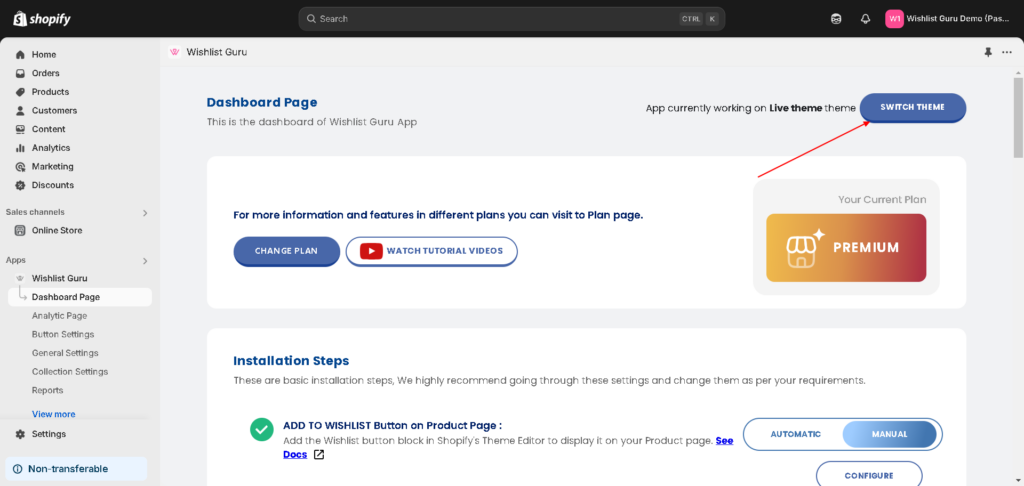
Now you can easily enable the theme as shown below, click on Enable button it redirect to theme customizer and activate the Wishlist button and please make sure to ensure that everything works fine on the duplicate theme.
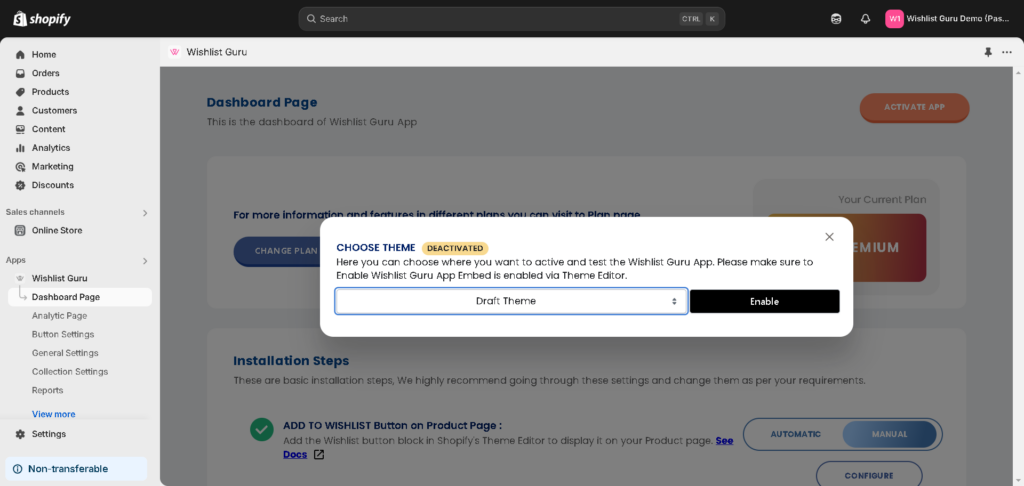
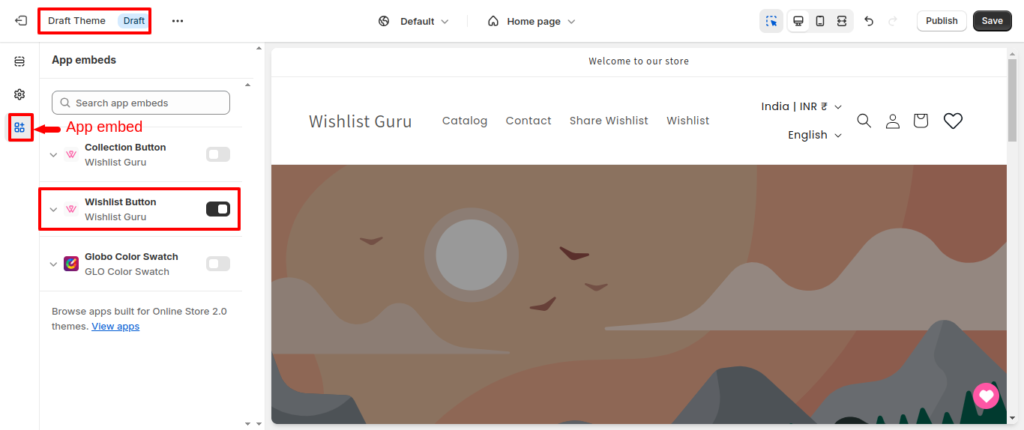
This is how you can ENABLE APP ON THE TEST THEME just by following these quick and easy steps.




