We have given the administrators two different settings to determine whether all users (guest or logged-in) or only logged-in users can share their wishlists through an adjustable setting. This setting offers control over the sharing functionality to suit the specific needs of your store. To change the settings as per your requirement follow the steps given below. But before you proceed further to configure these settings you may need to update your plan to “pro” or higher.
Go to the Dashboard page and within the quick access section find the settings that say “Share wishlist setting” and then click on the Configure button.
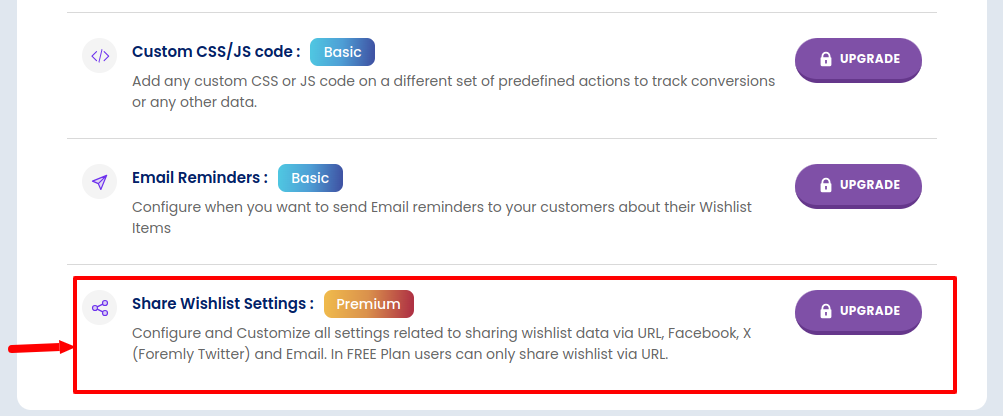
You will be directed to the section as shown in the image below of the General Settings page.
Within this section, you will get the two options that ensure you have the options to set whether a Logged-in user or All users i.e. Guest and logged-in both have the access to share their wishlist.
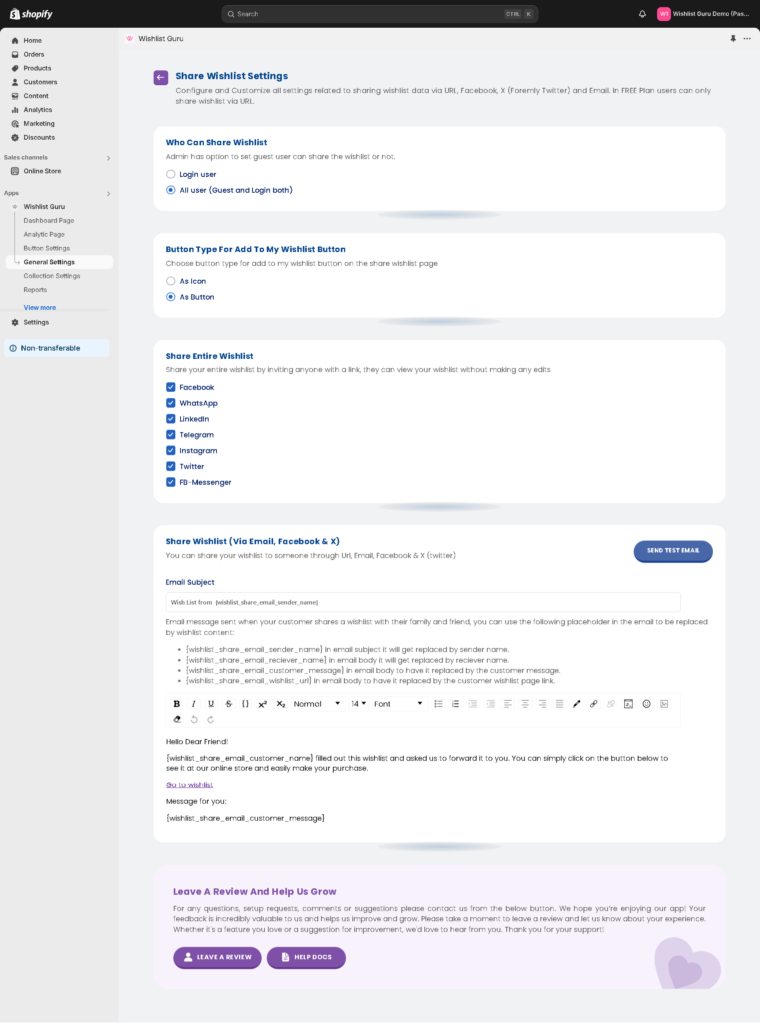
When you select the option as Login user #
When the administrator selects the option of Share wishlist as a Logged-in user, only users who are logged in to your store will be able to share their wishlist with other people. If they are not logged in then the button will be disabled until the user logged-in first ( The difference is shown in the screenshots below )
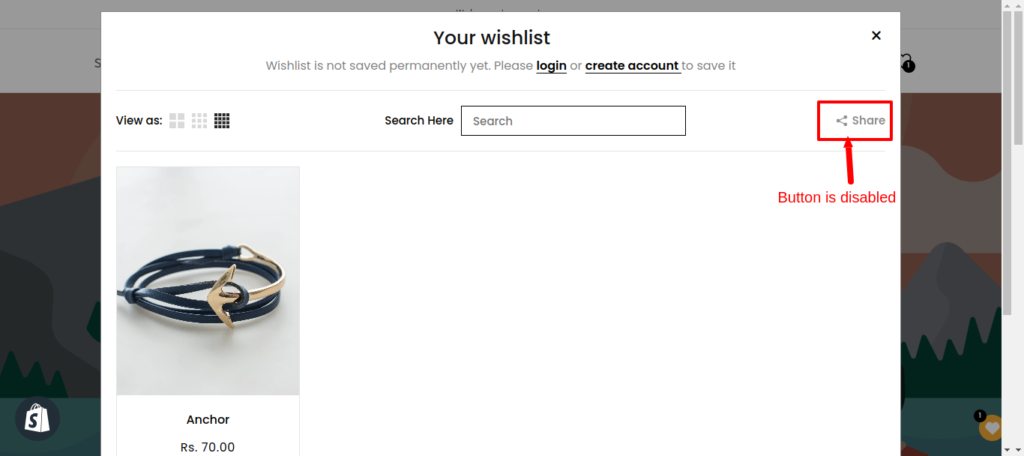
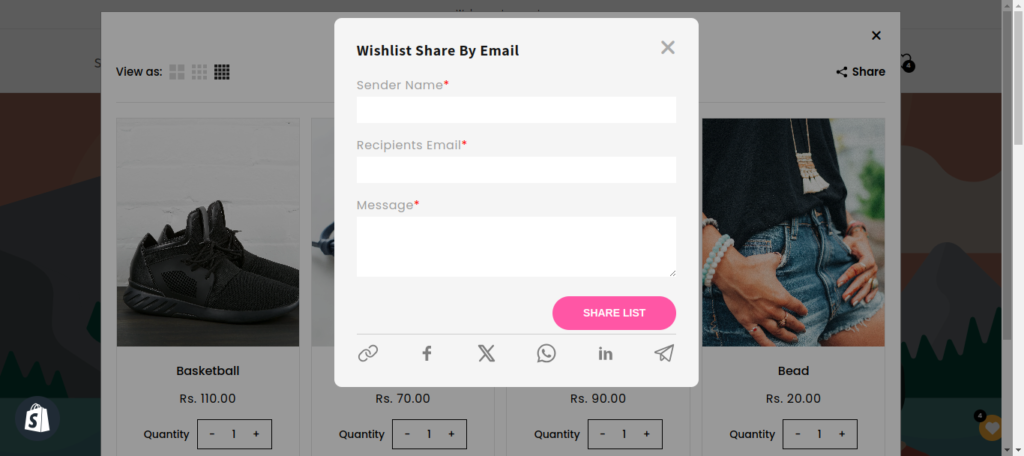
When you select the option as All user #
Then all the customers regardless of whether they are logged in or not will be able to click on the share wishlist button and a new modal as shown below in the image will open to fill in the details to share their wishlist.
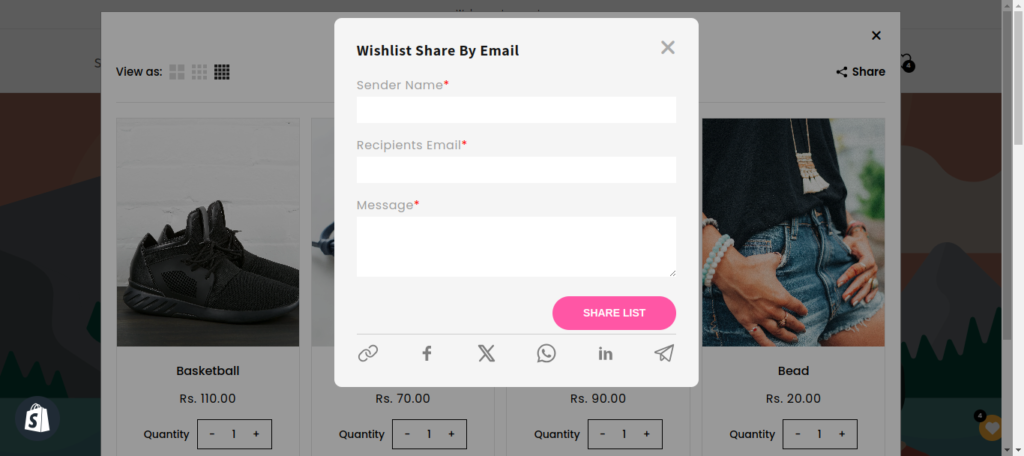
Note* :- Save settings after selecting the options by clicking on the “Save” button to apply the changes.




