The Email Reminder feature in Wishlist Guru allows you to send personalized email notifications to customers about their wishlisted items. You can configure these reminders for events like when an item is back in stock, when an item is low in stock, or when there is a price drop.
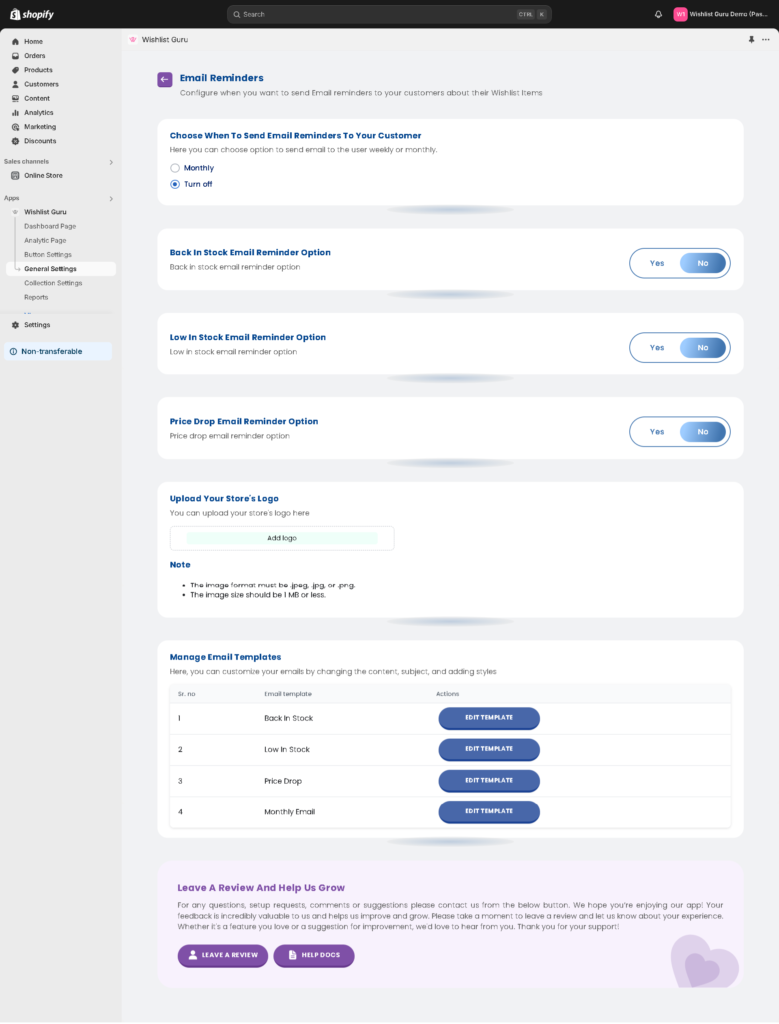
Here’s how you can set it up:
- Go to General Settings: Start by navigating to the General Settings in the Wishlist Guru app.
- Email Reminders: In the settings, you will see an Email Reminders section. Click on the Edit Settings option to configure how email reminders are sent to your customers regarding their wishlisted items.
- Choose Email Frequency: The first option is to decide how often you want to send email reminders. You can choose to send reminders monthly or completely turn off email notifications.
- Enable Specific Email Reminders: There are various types of email reminders you can choose to enable or disable, such as:
- Back in Stock
- Low in Stock
- Price Drop
It’s up to you to select Yes to keep these notifications on, or No if you prefer not to send them.
- Upload Your Store Logo: You can also upload your store’s logo by clicking the Add Logo button. There are notes available with specifications on how to upload the logo properly to ensure it looks great in your emails.
Manage email templates #
- Manage Email Templates: Next, you can manage or edit the email templates for different reminders. For example, let’s take the Back in Stock reminder as an example:
- Click on Edit Template to start customizing the email.
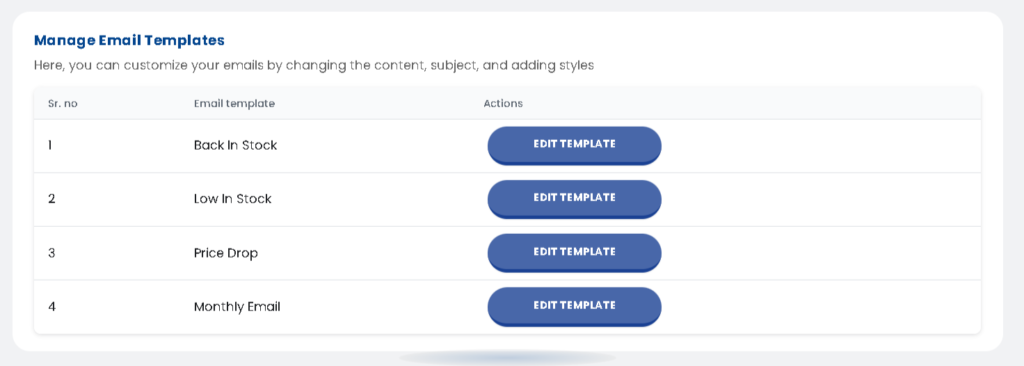
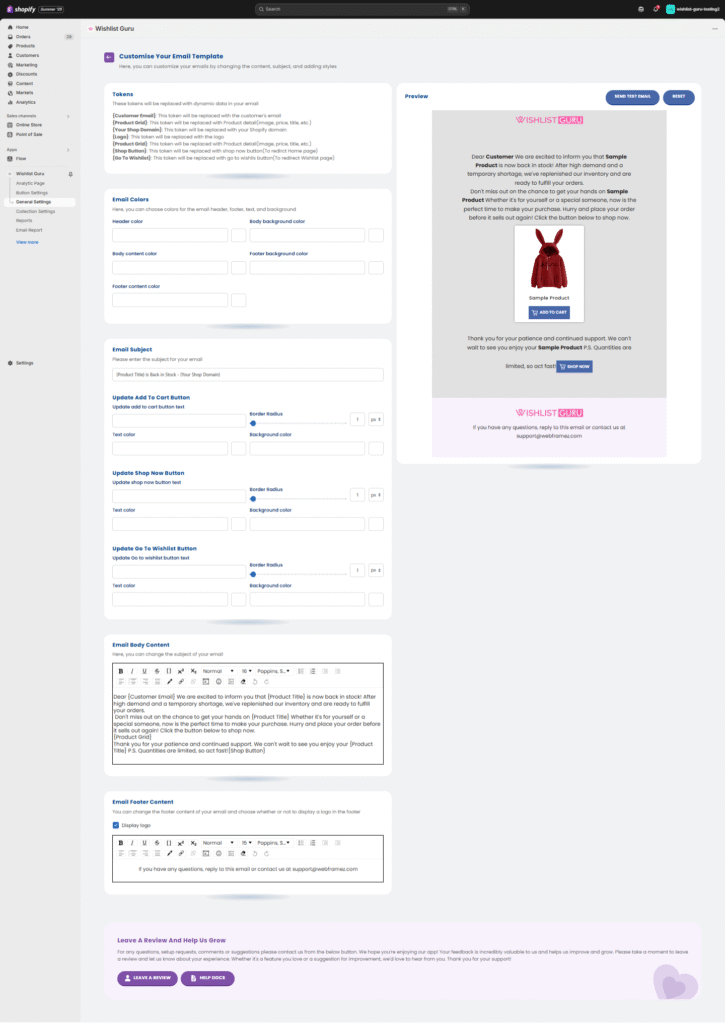
- Edit the Email Subject: You can choose the subject line that you want to appear in the email when it’s sent to your customers.
- Email Body Content: Customize the content of the email body. You can modify the text, insert images, or adjust the layout. Any changes you make in this section will be reflected in the email that will eventually be sent to customers.
- Edit Footer Content: You can also edit the footer content of the email, such as adding your contact details, social media links, or any other information you’d like to include.
- You can edit and style all three buttons — Add to Cart, Shop Now, and Go to Wishlist — in the email template. To do this, go to General Settings > Email Reminder > Edit Template.
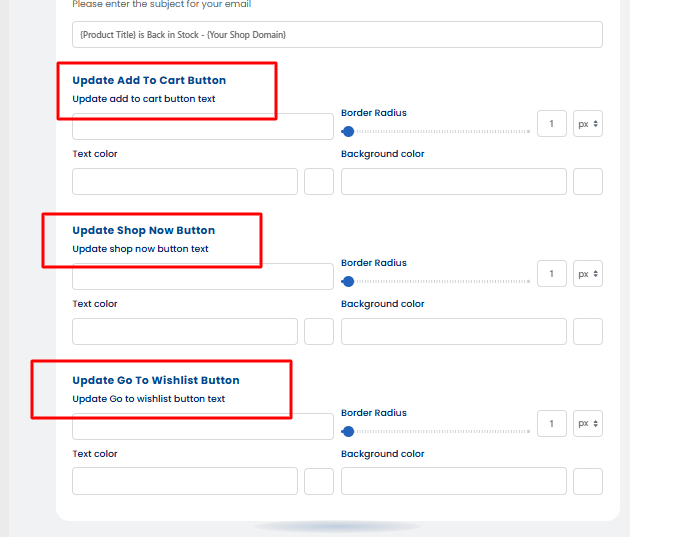
By following these steps, you can easily configure and personalize email reminders for your customers based on their wishlist activity. This helps keep them engaged and informed about their desired products, leading to better customer retention and increased sales.




