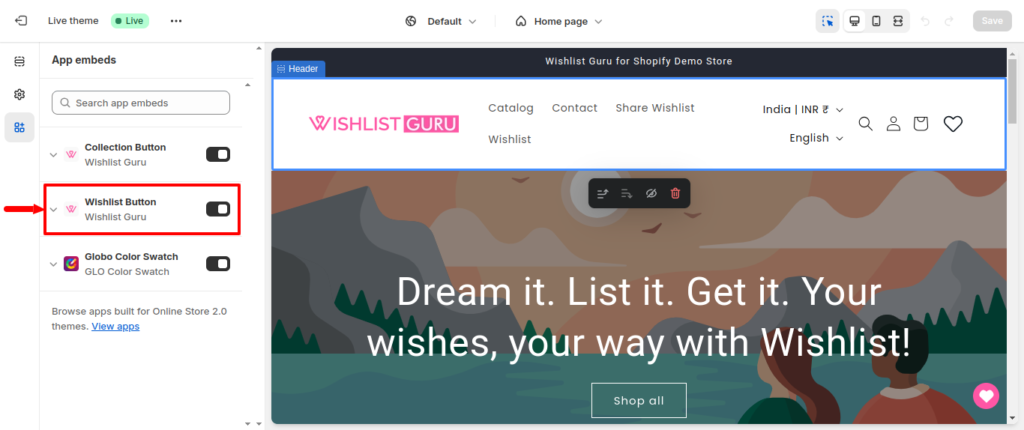While we hope that every store using our Wishlist Guru app enjoys a seamless experience without the need for uninstallation, we understand that circumstances may necessitate its removal. However, due to limitations imposed by Shopify upon uninstallation, our access to your store is revoked, presenting a challenge in completely clearing our footprint.
So, we’ve documented the steps you can take to eradicate any remnants of the Wishlist Guru app from your store.
You need to simply switch off the toggle which will instantly uninstall the app without going through any long steps as shown below : Simply off the button and it will get uninstalled.