Yes! Wishlist Guru now allows customers to download their wishlist in .csv format directly from the wishlist modal. This makes it easy for them to save or share their favorite products.
✨ Availability #
- This feature is available only on the Premium plan.
Steps to Enable the Download CSV Option #
- In your Wishlist Guru Admin Dashboard, go to:
General Settings → Wishlist Page Display Settings. - Scroll to Styles for the Wishlist UI.
- Enable the option “Show Download CSV link.”

Steps to Customize the Link Text #
- Go to Language Settings → Edit Translation.
- Under Wishlist Modal Page Heading, find the text field for the Download CSV link.
- Enter your preferred wording (e.g., “Export Wishlist”, “Save as CSV”).
- Click Save.
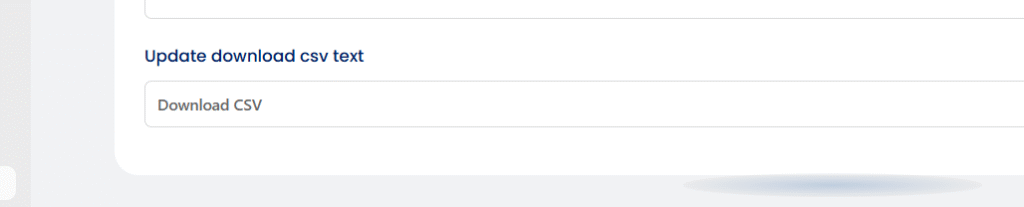
Once enabled, your customers will see a Download CSV link inside the wishlist modal, allowing them to instantly export their wishlist.
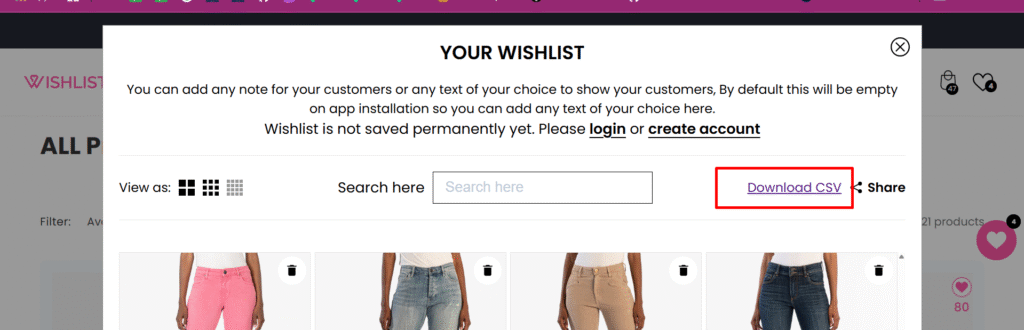
How can I add a custom “Download PDF” button in the modal? #
We’ve enhanced the Download CSV feature to support two scenarios — direct download and custom event handling. Using the new WgWishlistCsvDownload event, you can capture the wishlist data and use it to generate your own output, such as a PDF download.
How It Works #
- Direct Download (Default)
- By default, when customers click the Download button, the
.csvfile is downloaded automatically.
- By default, when customers click the Download button, the
- Custom Event Handling (For PDF or Other Formats)
- If you use the
WgWishlistCsvDownloadevent, the automatic CSV download is stopped. - Instead, you receive the wishlist data directly.
- You can then use this data to build and download a PDF (or any custom format you prefer).
- If you use the
Example Code #
Here’s a sample of how you can intercept the event in your theme code:
// Listen for the custom CSV download event
window.addEventListener("WgWishlistCsvDownload", function(event) {
console.log("Received wishlist data:", event.detail.data);
// Prevent the default CSV download
event.preventDefault();
// Example: You can now process the data and generate a PDF
// Use a PDF library like jsPDF or pdfmake to create the file
console.log("Use this data to build and download a PDF file instead.");
});
Next Steps #
- Add your own PDF generation logic using libraries like jsPDF or pdfmake.
- Replace the
console.logwith your custom code to create and trigger a Download PDF button inside the modal. - This allows full flexibility: rename buttons, adjust layouts, or add your own styling.
💡 If you need any assistance setting this up, feel free to reach out to our support team at support@webframez.com — we’re always happy to help.




