Wishlist Guru offers seamless multilingual support, helping Shopify store owners create a globally accessible shopping experience for customers.
Our app has a very important feature where the store owner can add multiple languages for the storefront according to their customers’ preferred languages.
Follow these easy steps to add multiple languages through the app :
- Go to General settings or the Dashboard page
- Navigate to Language Settings/Multiple Language Support > Edit Settings
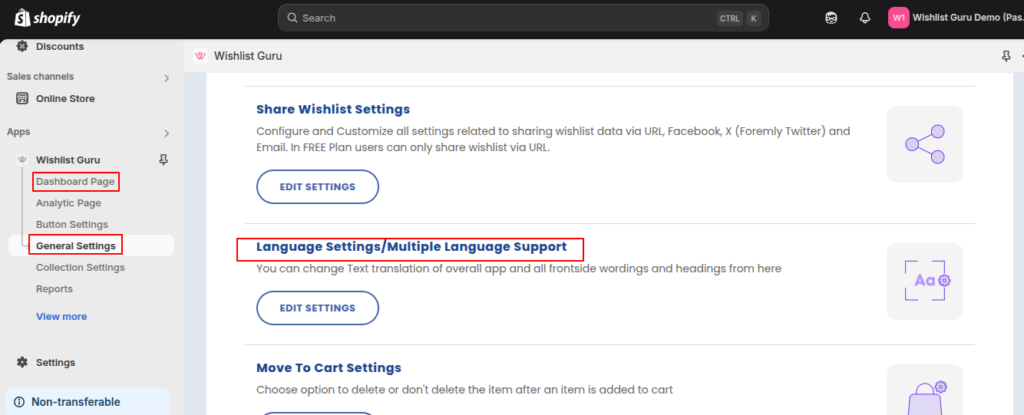
3. You will reach to the Language Management Page from where you can change your Admin side language, ADD NEW LANGUAGES or Edit Translation for any language. Click on Add language as shown in the screenshot below.
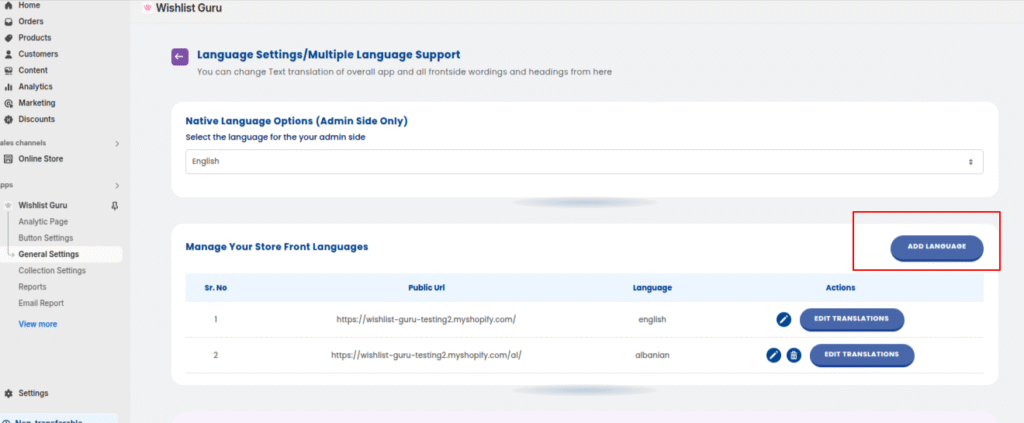
4. As soon as you click on “Add Language,” you will see a modal pop-up. You will need to choose what type of URL structure is used by your language switcher app. Some apps add the language slug at the end of the URL, while others add it at the beginning.
Our app supports both formats, as well as a third format of Custom URL, where the store owner can place their website URL. See below for reference.
https://yourdomain.com/XX
https://XX.yourdomain.com
Add your custom domain
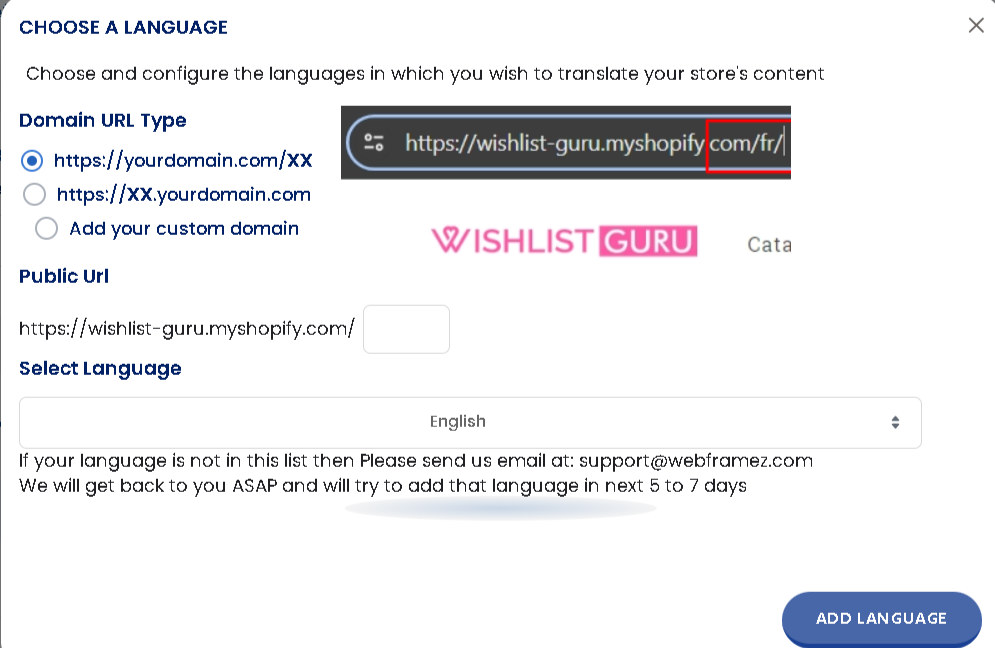
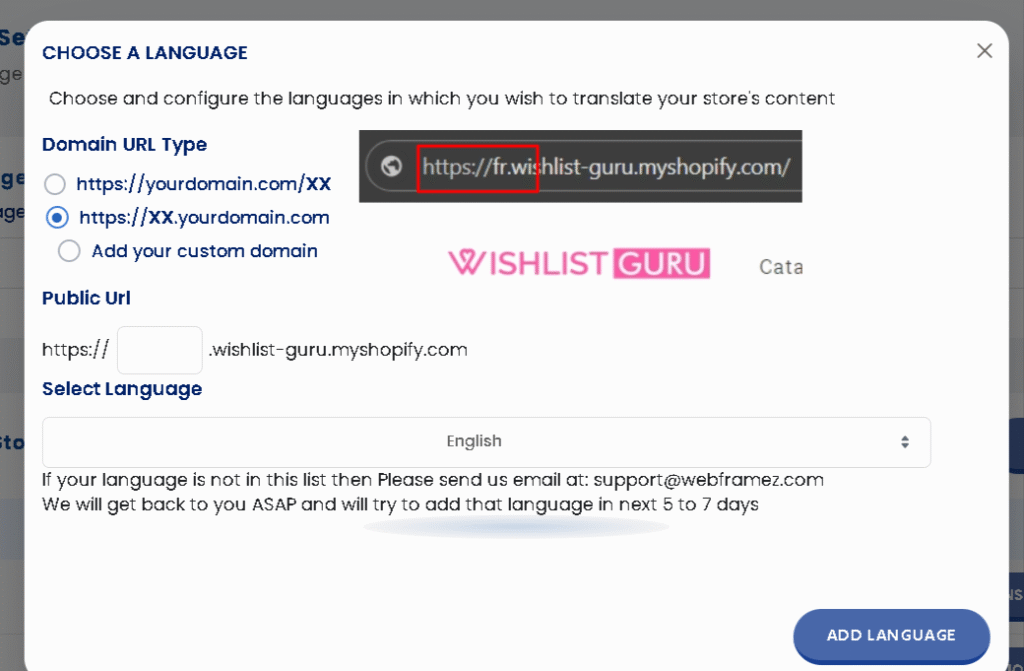
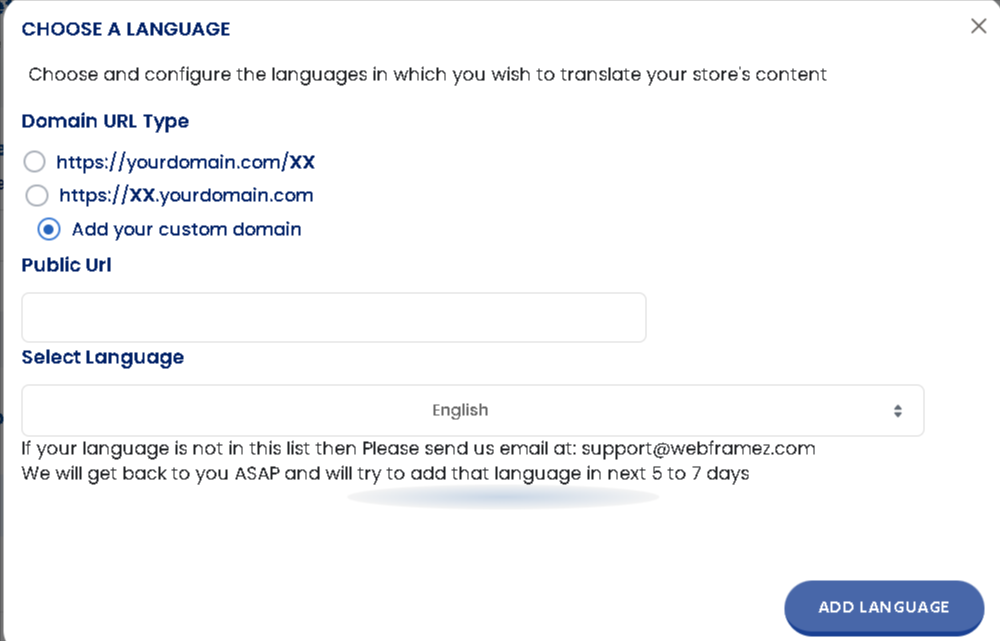
5. Then you will need to add a language slug in the text box to specify the URL structure used by your store. For example, if you want to add the French language, then most probably the language slug will be ‘fr‘, so add ‘fr‘ to the public URL as shown in the screenshot.
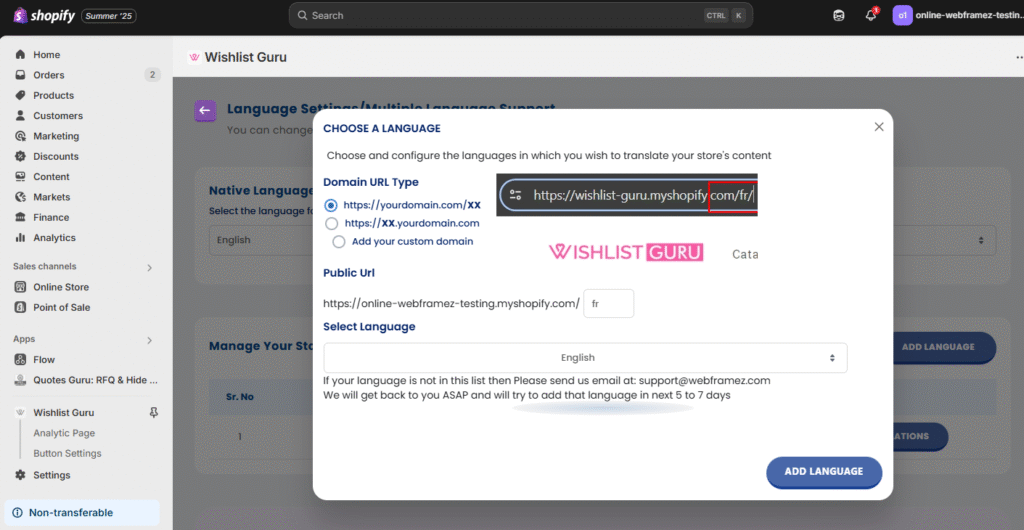
6. After that, select the desired language from the Select Language Dropdown at the bottom of the form (in the above case, it can be French). Once selected, simply click Add Language to complete the setup.
That’s it! Our app will handle the rest of the functionalities on its own. If you think you have opted for the wrong settings and want to change anything, simply click on the Edit icon, as shown in the image below, make the necessary changes, and hit Save again.
This feature ensures that you can offer a multilingual storefront with minimal effort and maximum flexibility.
If you want to edit the translations for any languages, then you can check out this documentation link here




