The “Share Wishlist with Admin” feature in Wishlist Guru allows customers to easily share their wishlist with the store admin. This makes it simple for admins to view and manage customer interests, helping improve customer service and personalize marketing efforts. Here’s a quick guide to enable and use this feature in just a few steps.
To access this feature please follow the these steps mentioned below :
Step 1 : Go to General settings
Step 2 : Go to Share Wishlist settings> Click on edit settings
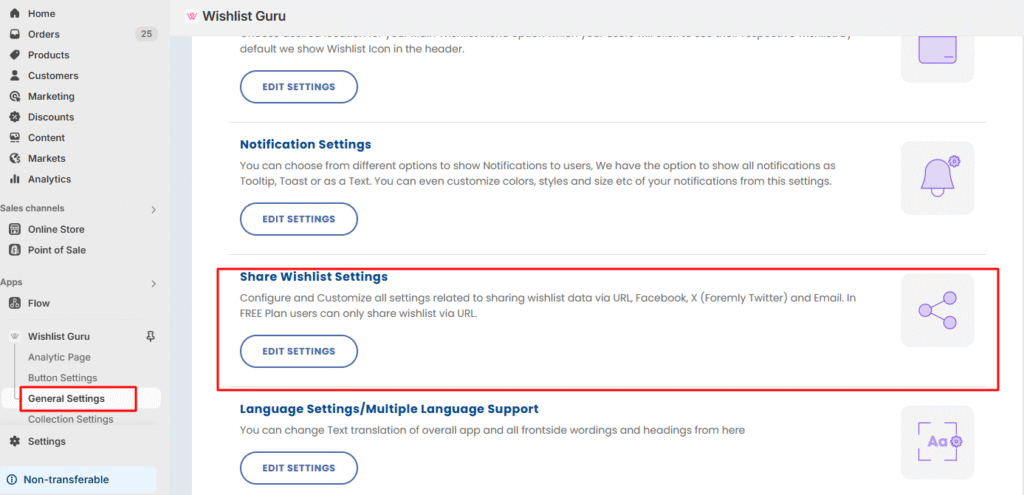
Step 3 : You will see the Share Wishlist to Admin settings. If you want to access this feature, click on YES.
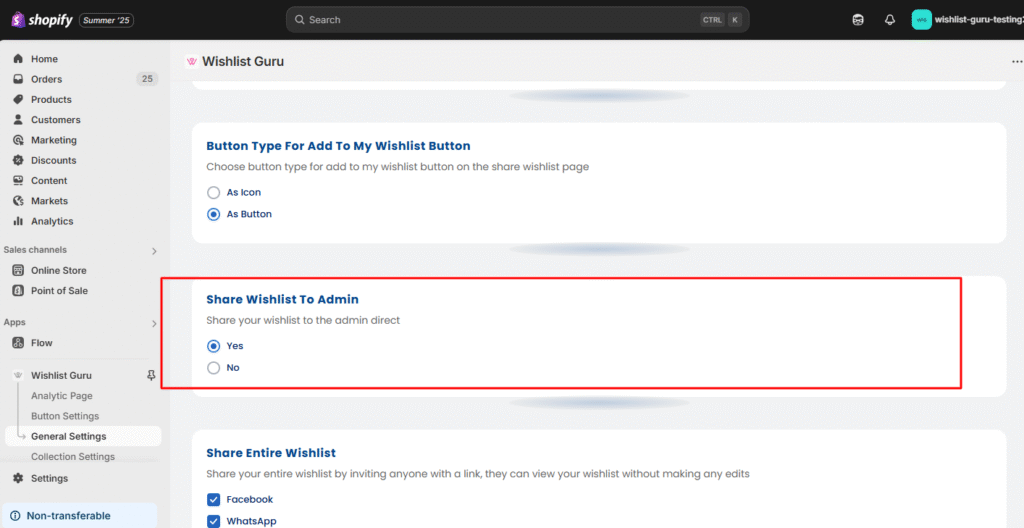
After that you can edit the admin email template :
This settings allows the customers to send there wishlists to the admin of the app/Wishlist app. From this the admin will be able to access its customers wishlists.
Available Email Tokens: #
Use the following tokens to customize the admin email template:
{wishlist_share_email_sender_name}— Displays the sender’s name{wishlist_share_email_reciever_name}— Displays the receiver’s name{wishlist_share_email_customer_message}— Displays the custom message left by the customer{wishlist_share_email_wishlist_url}— Shows the link to the customer’s wishlist page{wishlist_share_email_static_data}— Displays the wishlist content in a table format
The admin can separately customize the admin email from the following section and after all the relevant changes they can send a test email as mentioned below in the screenshot :
Update the recipient’s email: #
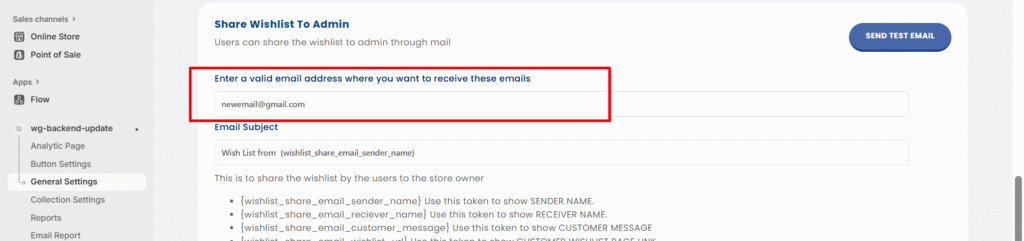
Email template: #
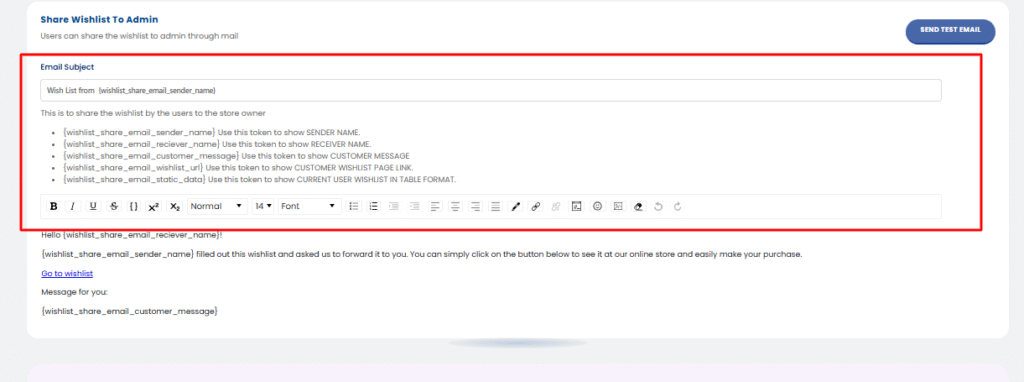
A quick tutorial on how you can access this feature and how customers can send their Wishlist to the admin in just seconds :




